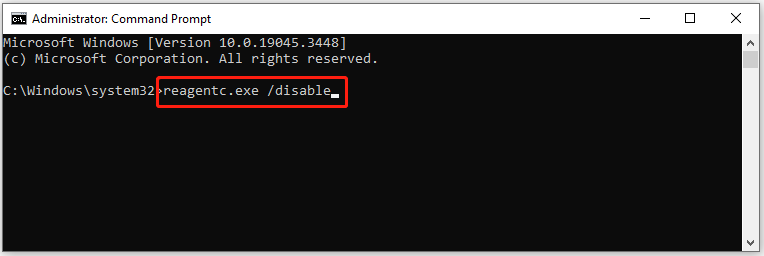Setup
Choose your device and follow the steps. (Other devices in production)
Windows
-
1 Install & Run as Admin
Download from Download. Right-click the installer → Run as administrator. Open NSFW Locker after install.
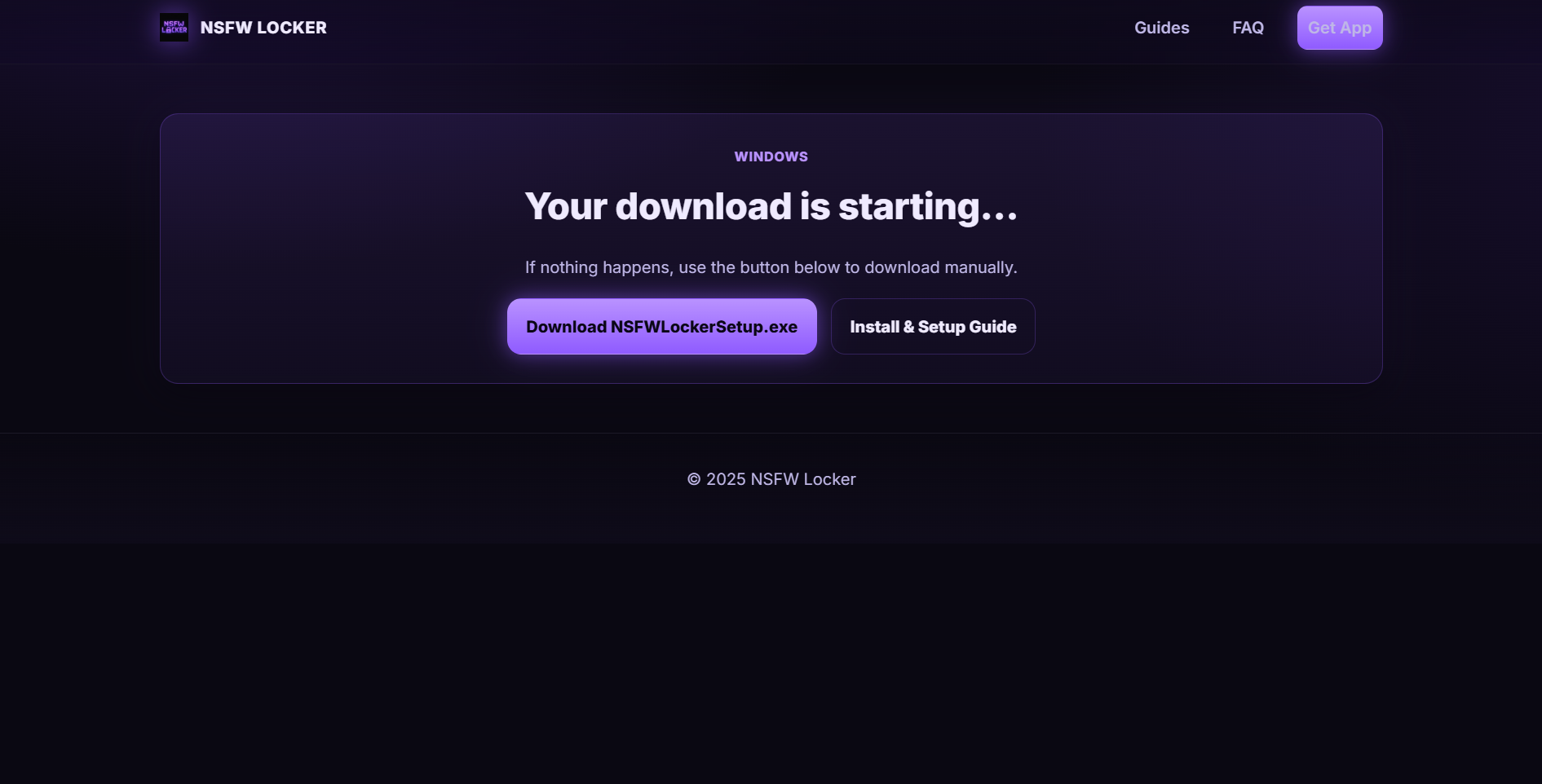
-
2 Create a Standard User
Settings → Accounts → Family & other users. Add a standard user (limited permissions to prevent uninstall/changes).
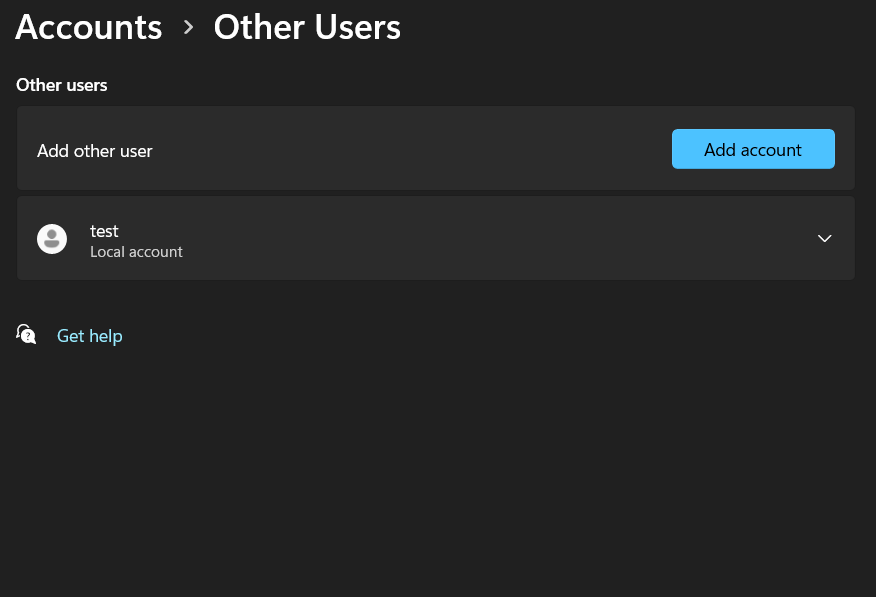
-
3 License
Purchase the license after the free trial period ends via the link in the popup.
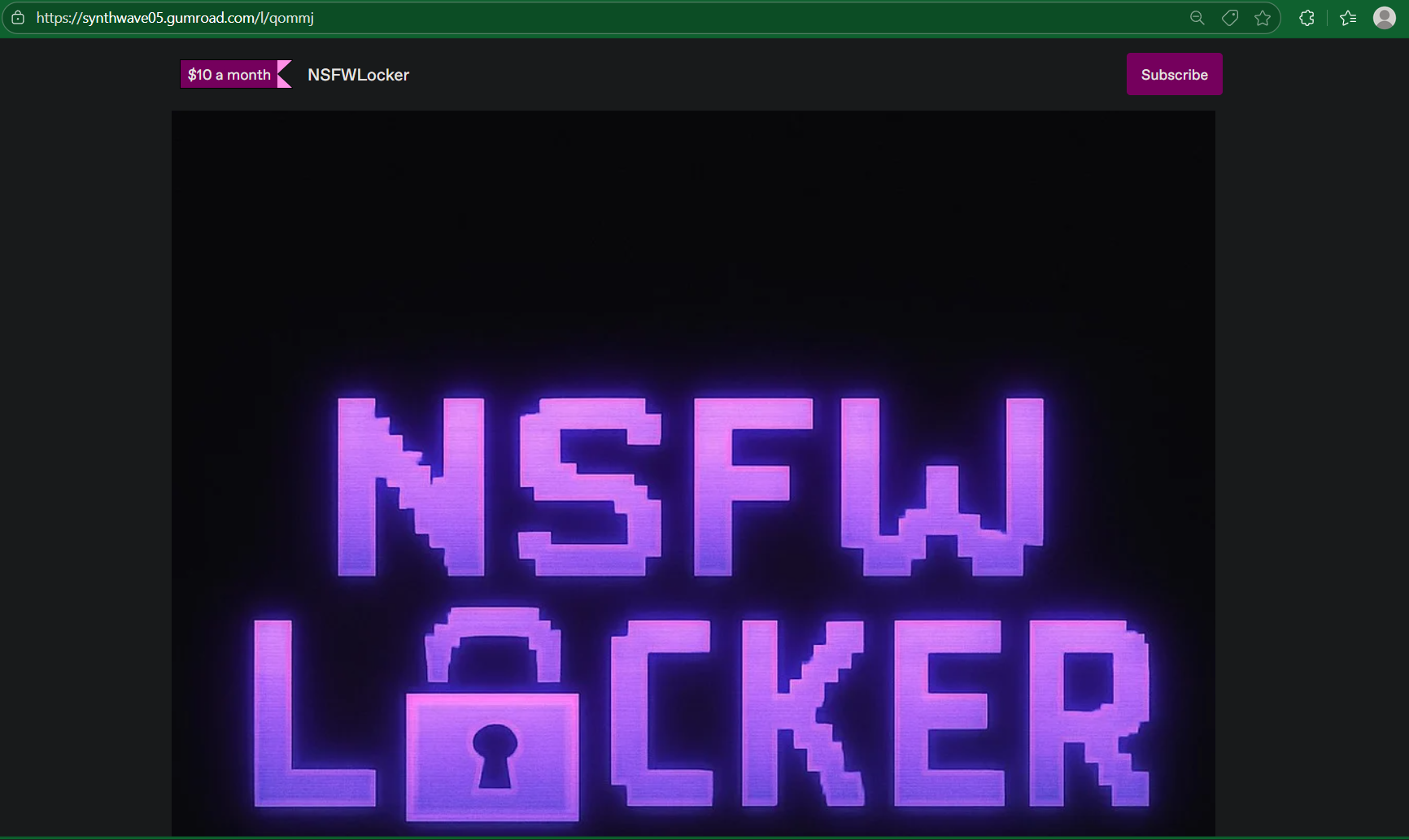
-
4 Start scanning
Press the buttons to begin scanning to test everything out before you set a lock period.
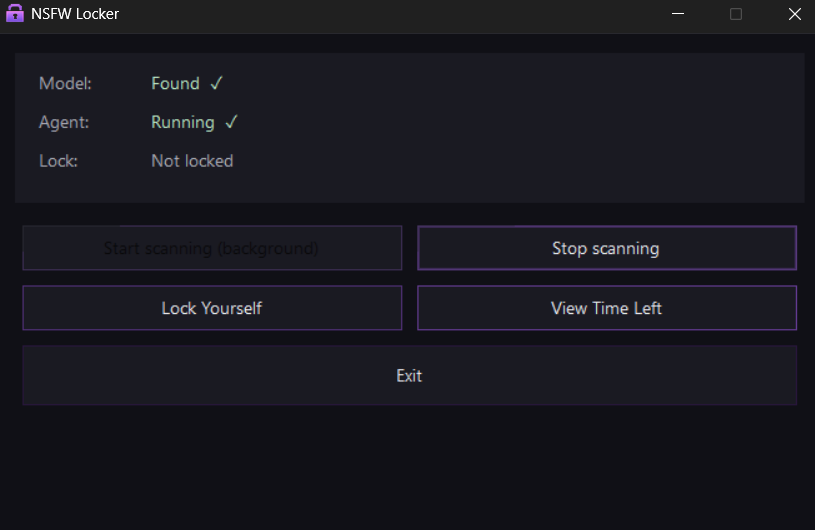
-
5 Locking
After pressing the lock button, select your duration and blocking preferences.
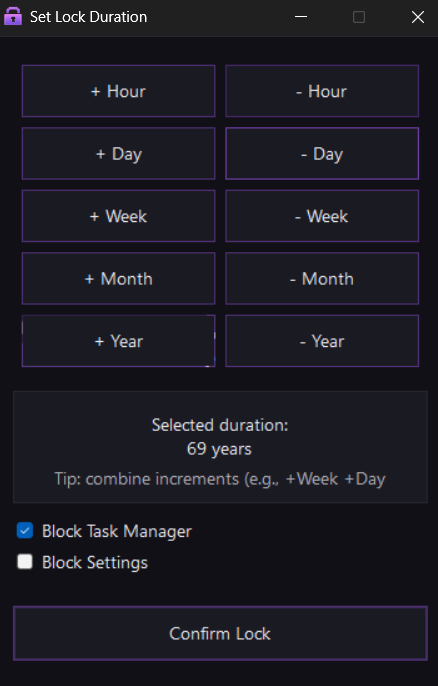
-
6 Uninstall-resistant
Set the admin account password to something random and email it to yourself. Enable BitLocker (helps prevent Safe Mode bypass) or run
reagentc /disablein Command Prompt to block Advanced Startup.